

- Welcome to Geeksww.com
Configuring MacOS X to compile and install open source software using XCode Tools
XCode Tools:If you want to compile and install Open Source Software on your MacOS X machine then you should install MacOS X's Xcode tools. Xcode tools provide the compilers and other software development kits (SDKs) to enable you to compile and install open source software on your computer. Most Mac OS X distributions discs come with Xcode Tools. For example, I found the Xcode tools on Mac mini's installation disc (Mac OS version 10.4). |
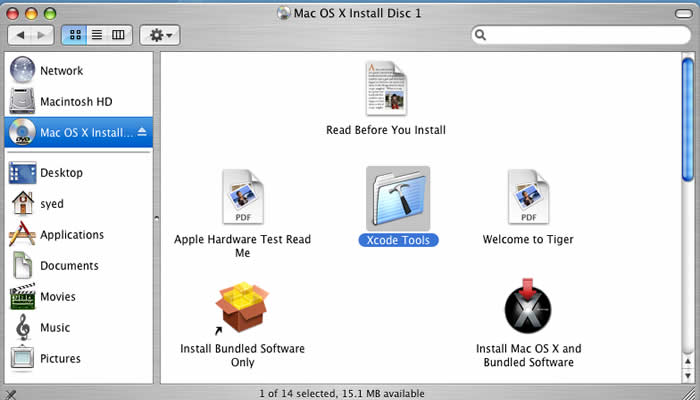
Whereas, on Mac OS X Server (Mac OS version 10.4.7) install DVD I found it under the "Other Installs" folder.
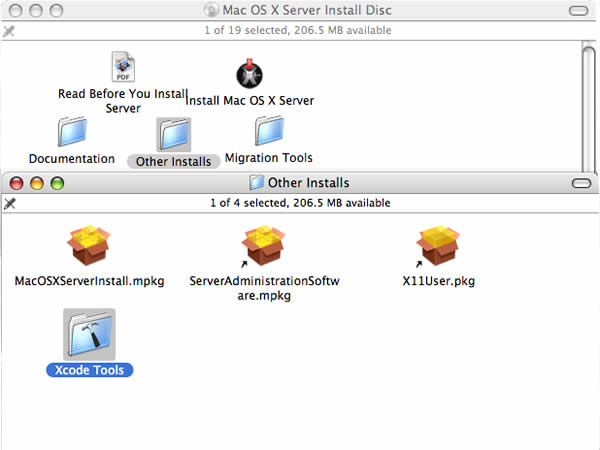
Installation:
Please note that you have to have administrative privileges OR you have to know the username and password of the Administrator in order to install Xcode tools (for the method described in this tutorial). Also, for this tutorial I have used a Mac mini with Mac OS X version 10.4.10.
Now, follow the steps below to install Xcode Tools.
- Enter into the Xcode Tools folder and double click on XCodeTools.mpkg file.
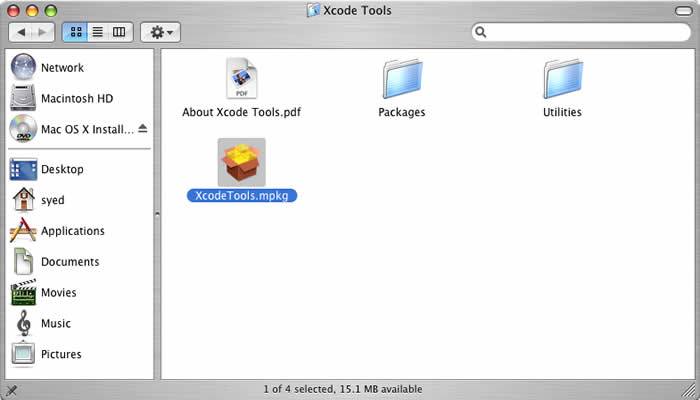
- Click Continue on the welcome screen and the popup dialog box before or after (see image below).
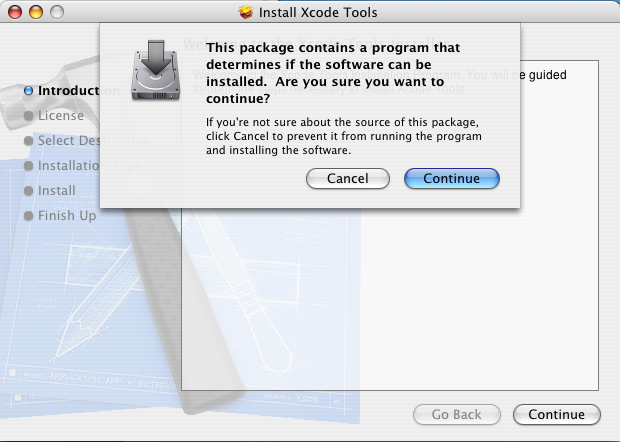
- Select a destination drive for the installation by clicking on it and then click continue.
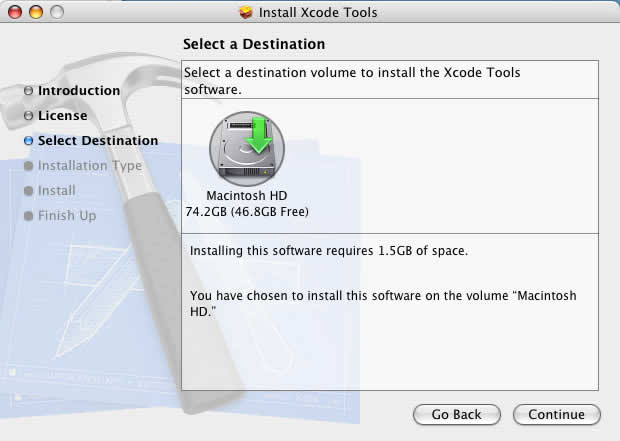
- Next, a dialog box will appear asking you to enter Administrator's username and password. Enter username and password of Administrator, click ok, and then click on Install button.
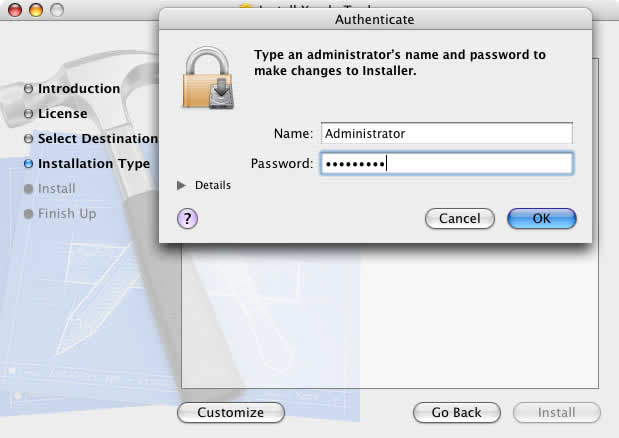
- The installation should now begin. When Xcode Tools get installed completely, click on "Close" on the next window to exit out of the installation program.
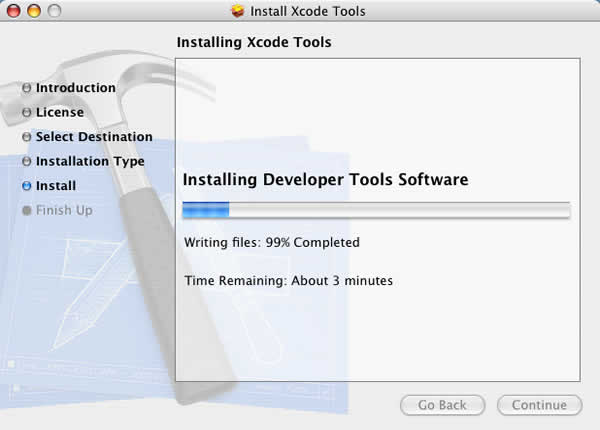
- Xcode Tools are installed in {Installation Drive} --> Developer --> Applications.

Did this tutorial help a little? How about buy me a cup of coffee?
Please feel free to use the comments form below if you have any questions or need more explanation on anything. I do not guarantee a response.
IMPORTANT: You must thoroughy test any instructions on a production-like test environment first before trying anything on production systems. And, make sure it is tested for security, privacy, and safety. See our terms here.
 tags cloud
tags cloud
 popular searches
popular searches
free download for mysql database server 5.1.5, bison, gearman, source code, php, laptop, mysql, install cairo, java, linux, install mysql, mysql initialization, mysql mysql, tools, ubuntu
Similar Tutorials:
- PHP Useful functions (Part 1) - The inRange function
- How to install Python Gearman client module?
- How to download and install MySQLdb module for Python on Linux?
- How to download and install MySQL on Mac OS X?
- Installing Symfony using PEAR
Tutorials in 'Operating Systems > MacOS X' (more):
- Removing lines with strings from text files on Linux/Mac OS X
- How to SSH into EC2 instances without identity file and password?
- Installing Atmail Webmail Client on Mac OS X (PERL)
- How to print screen in a file (Mac OS X)


Comments (write a comment):
0 comments so far. Be the first one to leave a comment on this article.